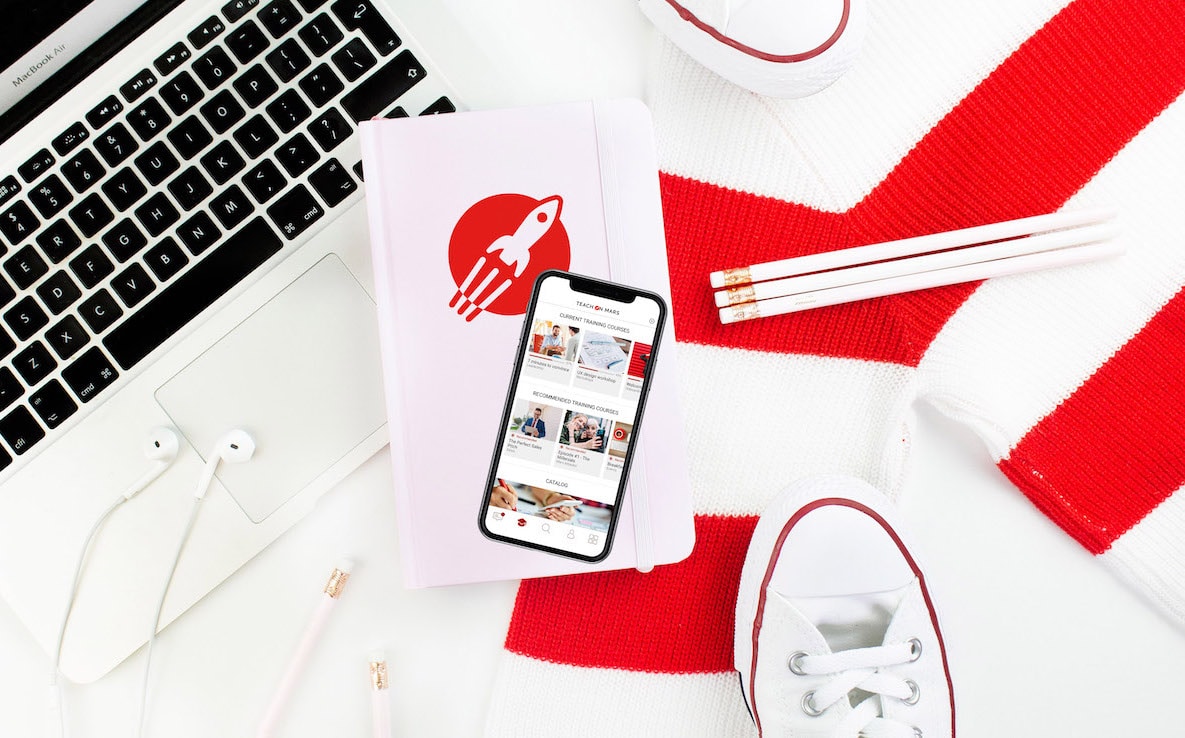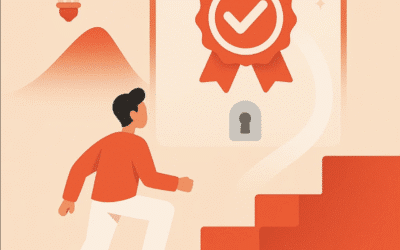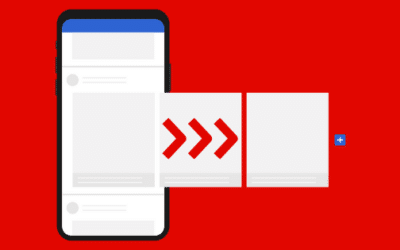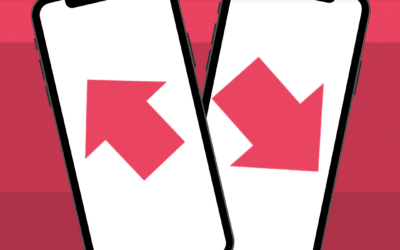What if learners’ eyes glued to their phones during training was no longer a sign of boredom?
Here are a few tips for using the application during classroom time, especially during training sessions and your team seminars.
You guessed it—the subject is Blended Learning, mixed classroom/digital use.
Classroom use as a guiding thread and support for your training course or day-long event
In a conventional classroom setting or during a seminar day, the program serves as a through-line. By integrating this program in the application, you enable your learners to easily focus on the seminar day or the session.
A training itinerary that goes beyond the simple session
Content sent before the session can be a good way to inspire your learners. You’ll be able to provide concrete information beforehand on the training subject. Don’t underestimate this step—it gives your group a good grasp of basic knowledge. For example, an article on the ELPA method* can lay the groundwork for a session on Mobile Learning principles.
The end of the classroom session is just as important. Sending a recap, a bibliography and a satisfaction survey enhances the quality of your training. Anchoring classroom content, offering new perspectives to go a step further, and gathering feedback are 3 key elements for the excellence of your set-up.
*Model designed by Jérôme Wargnier – Alberon Partners
- Registration:
- Send program: QR Code
- Send pre-training content
- Classroom validation:
- Ice Breaker: Brainstorming
- Content: Mobile Course
- Anchoring exercises / check learning: Quiz Game
- Retention:
- Restitution
- Bibliography: Weblink
- Changes in the course :
- Feedback: Survey
This is also a good opportunity to make your sessions memorable
Do you have the Live! option*? Tap into a wide range of possibilities: Brainstorming, Quiz Game, and much more, enabling you to engage your learners.
*Live! can connect up to 100 users at the same time
1. Brainstorming
By asking your learners a question, you give them the chance to share their ideas. Most importantly, everyone gets a chance to speak (shy people feel more comfortable). Also, the leader can keep the answers. Use this functionality to vote on ideas from other participants, to facilitate sharing and highlight points your learners have in common (same objectives, similar daily issues, etc.).
If your question is directly linked to the training content, you can leverage the answers to present the program or illustrate your point. For example, you can draw a parallel between two parts of the session: “During Brainstorming you mentioned a feedback problem, so we’ll start the afternoon by reviewing the steps of positive feedback.”
Augmented training
Also and above all, the application enables you to offer a more complete training experience, with multiple, diversified supports. Your session now qualifies as augmented training.
2. Toolbox, a cheat sheet in your pocket
One of the first things you notice with training is that a new lexical field is hard to assimilate when the learner is trying to get a handle on an unfamiliar subject. Then there’s the problem of shy learners too afraid to ask a question, because they don’t feel competent or have simply given up. Remember the first time you heard about Mission Center, Sushi Game and maps! With a Toolbox in your training course, you can offer your learners access to this new and handy glossary.
3. Live knowledge validation
Validate learners’ knowledge using a quiz or another game activity. There are multiple advantages to offering several anchoring activities during your session:
- Boost participation after low-key segments,
- Punctuate training with a quiz, to conclude on a theme or chapter,
- Put knowledge directly into practice,
- Get immediate feedback on learners’ comprehension,
- Gather questions after the first practical application,
- Highlight key points to retain.
4. Effectively gathering questions
At the start of the session (or the day before), send a message to the participant list. Don’t forget to include yourself so you can see the comments—and respond!
Explain to your learners that they can comment on the message at any time with their questions. The comments will be handled in real time, usually by the trainer, but sometimes by peers.
This means that the learner doesn’t miss out on any information, can access others’ questions and learns from peer answers. A real example of collective intelligence.
5. Fascinate your learners: Bringing VR into play
Is your training linked to a specific place or product? Give your learners a truly immersive experience by incorporating virtual reality in your training course. 360-degree videos or VR are increasingly used and always produce a “wow” effect. So don’t hesitate to use them in your training course. Punctuate your session with a moment of phygital discovery: “All the products in this collection come from the Prague factory. Here it is in a VR video”—or “to get an exclusive first look at our new model, let’s watch a 360-degree video.”
Harness this range of possibilities to create a lasting, diversified, participative and qualitative learning experience.
Now it’s your turn: figure out ways to use these tools or even create new ones!
For more tips and best practices, visit the Fablab, in Paris and now also remotely. Sign up here.

D’abord éditrice de manuels scolaires, professeure et coordinatrice pédagogique à l’Université, Julia a rejoint l’équipe Learning Experience chez Teach on Mars pour apporter ses compétences en pédagogie. La gamification et la différenciation pédagogique sont notamment ses chevaux de bataille.